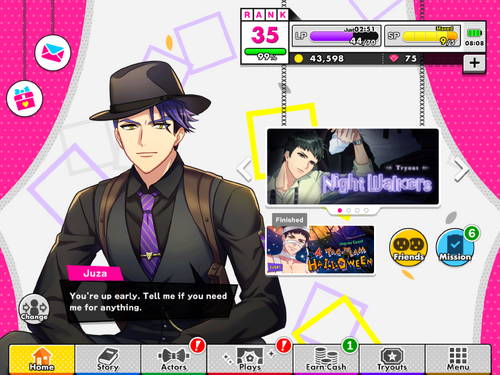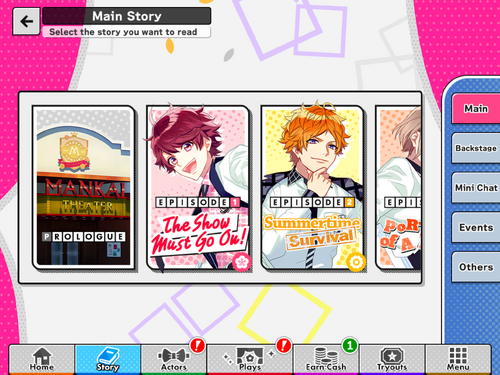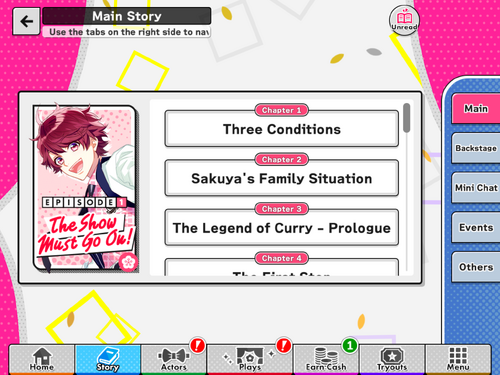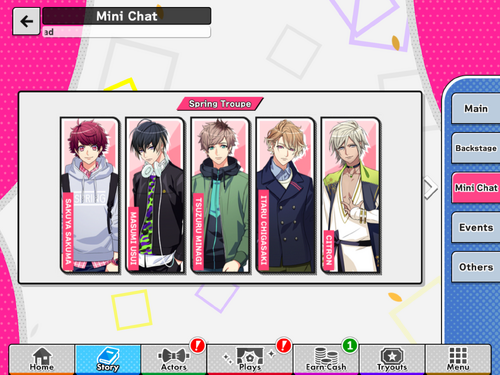mNo edit summary Tags: Visual edit apiedit |
mNo edit summary Tags: Visual edit apiedit |
||
| Line 21: | Line 21: | ||
[[File:3-0.png|centre|thumb|500x500px]] |
[[File:3-0.png|centre|thumb|500x500px]] |
||
If this comes up, it’s asking if you’d like to download voice data for the chapter you selected. The pink button on the right downloads voice data for that chapter, the middle does not and proceeds with the chapter, while the left closes the window. |
If this comes up, it’s asking if you’d like to download voice data for the chapter you selected. The pink button on the right downloads voice data for that chapter, the middle does not and proceeds with the chapter, while the left closes the window. |
||
| + | [[File:4.png|centre|thumb|500x500px]] |
||
| + | The Backstage story shows the characters according to their respective troupe. |
||
| + | [[File:5.png|centre|thumb|500x500px]] |
||
| + | The Cross Backstage story has stories of two specific members. The long grey on top sorts the stories according to when they were released (per year). |
||
| + | [[File:6-0.png|centre|thumb|500x500px]] |
||
| + | Similar to the Backstage stories, the Mini Conversations are sorted according to troupe. |
||
Revision as of 12:22, 31 January 2017
Homescreen
The My Page area (homescreen) is where you can access your Presents (the button with the pink and blue gift box), take a look at the game’s Announcements (the button with a pink and blue envelope), see if you have any updates in your Friend List (yellow button on the lower right), among others.
The large banner shows any major announcements, such as how to play the game for beginners, and the Premium Scout banner.
The smaller banner underneath are the Beginner's tasks.
Presents
At Presents, you can check what unclaimed items or rewards you have, as well as look at the history of what you have claimed. There’s also a convenient way to view each kind of item you want, and a pink button below that claims all unclaimed items (max of 100 items at a time).
A feature as mentioned is square outlined in red. It’s a sort feature that lets you view items according to their Expiry, and then according to what kind of item they are (Diamonds, Cards, Friend Points, Coins, or other Items).
Story
The Story area has four different Story types: the Main story, the Backstage stories, the Cross Backstage stories, and the Mini Conversations.
When accessing the stories, the button on the top right (which I encircled in red) shows only the unread chapters!
If this comes up, it’s asking if you’d like to download voice data for the chapter you selected. The pink button on the right downloads voice data for that chapter, the middle does not and proceeds with the chapter, while the left closes the window.
The Backstage story shows the characters according to their respective troupe.
The Cross Backstage story has stories of two specific members. The long grey on top sorts the stories according to when they were released (per year).
Similar to the Backstage stories, the Mini Conversations are sorted according to troupe.