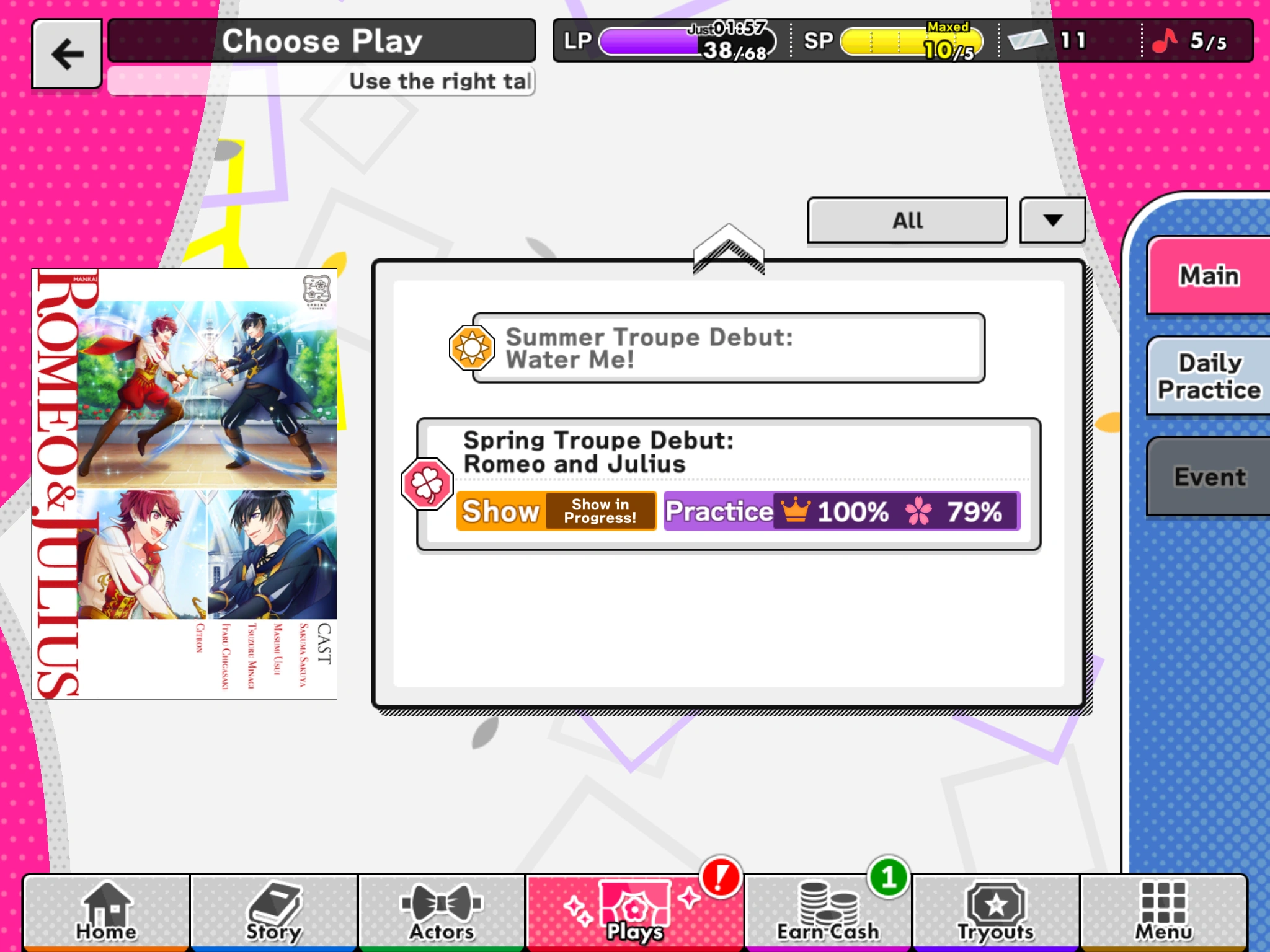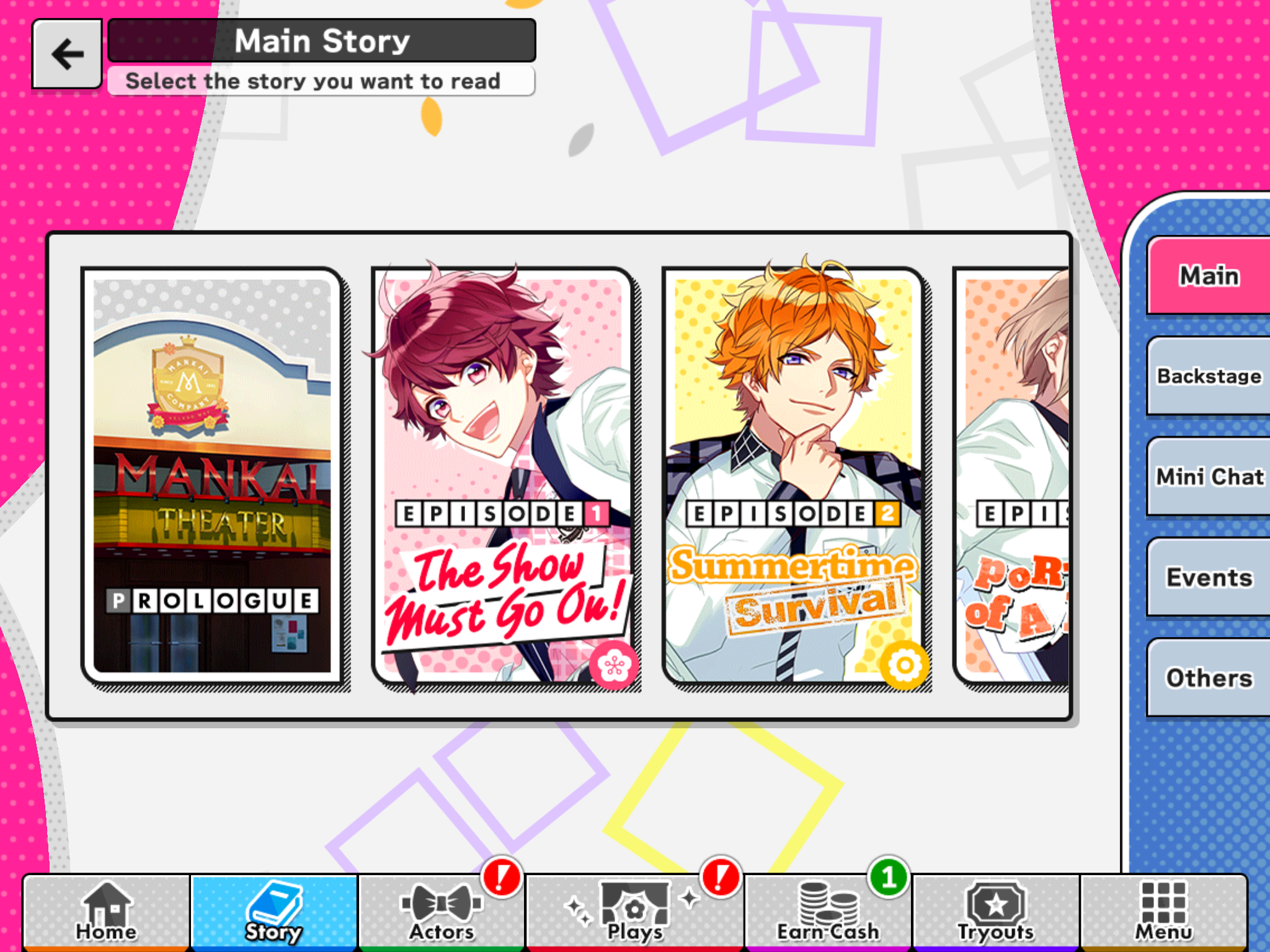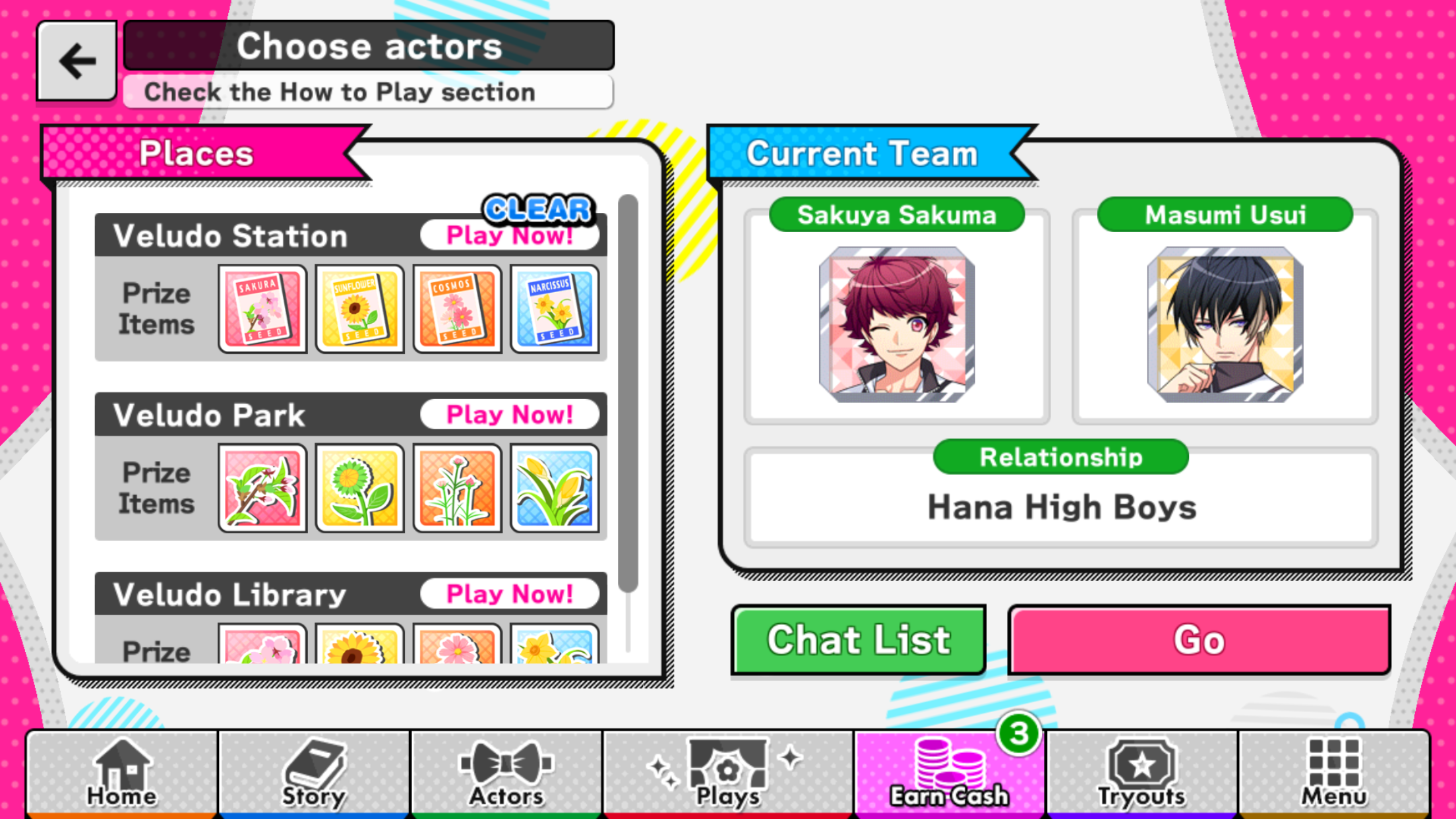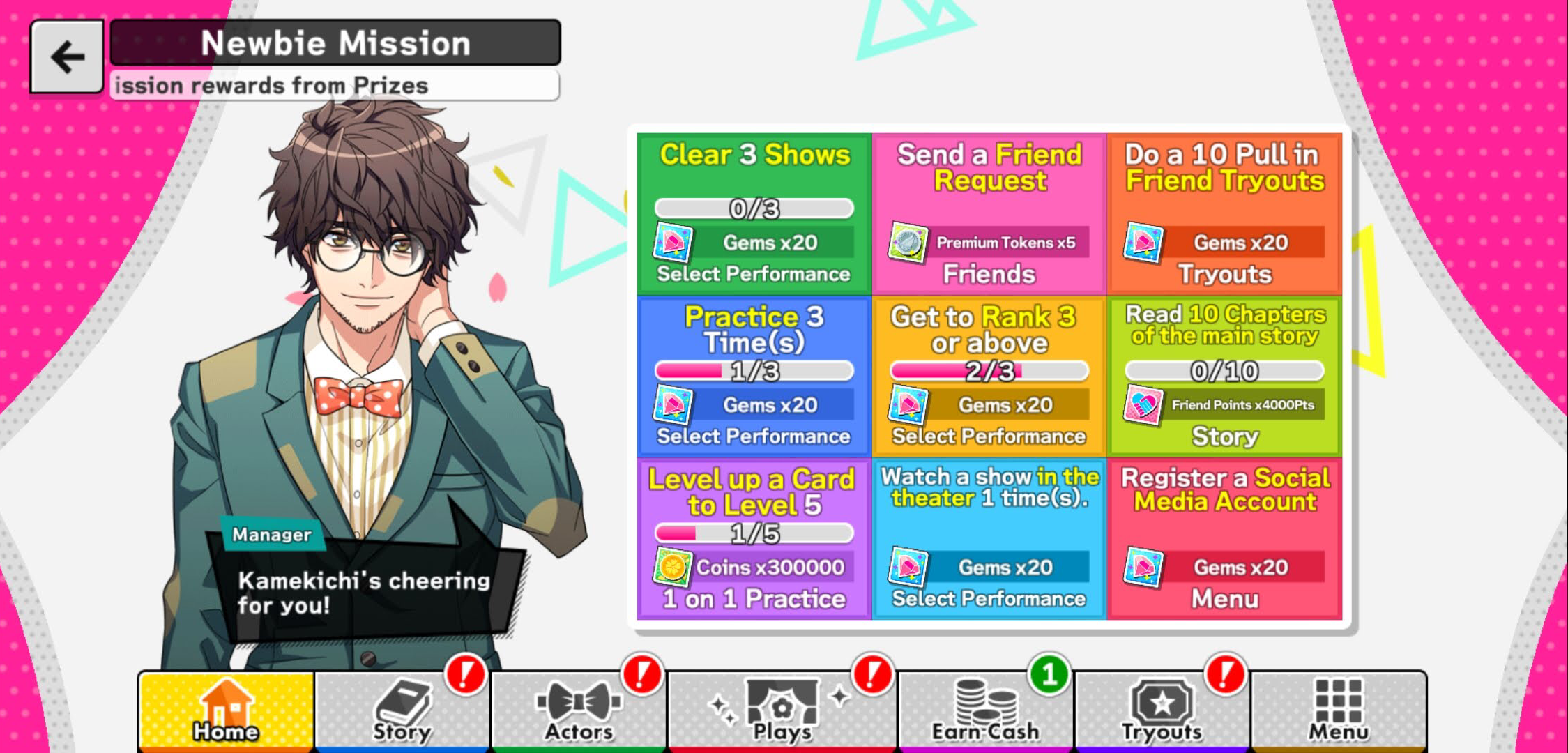Tag: Visual edit |
No edit summary Tag: Source edit |
||
| (8 intermediate revisions by 2 users not shown) | |||
| Line 1: | Line 1: | ||
| + | This guide teaches true beginners the bare basics on how to play A3!. For more details, check out the subpages dedicated to each category under Gameplay in this wiki. |
||
| − | In this guide we will take a look on how each tabs on the homescreen works. We will start with the '''Home''' tab and then continue to the right. Please view the '''Table of Contents''' if there is a specific tab you would like to learn more about. |
||
| − | == |
+ | ==Basics== |
| + | <center>'''1. [[Practices|Practice]] to Rank Up and Unlock more of the [[:Category: Main Story|Main Story]]!'''<br><br>{{Portimage|file=Missions 1.png|size=large}}{{Portimage|file=arrow yellow.png|size=small}}{{Portimage|file=1-0.png|size=large}} |
||
| − | [[File:1.png|centre|thumb|500x500px]] |
||
| − | The '''Home''' area (homescreen) is where you can access your '''Presents''' (the button with the pink and blue gift box), take a look at the game’s '''Announcements''' (the button with a pink and blue envelope), check your '''Friends''' or Mission. |
||
| + | *Ranking Up in Practice allows you to read more of the Main Story. You will be rewarded with Gems [[File:Diamond.png|30px]] after reading through new chapters.<br><br> |
||
| − | The large banner shows any major announcements, such as events, how to play the game for beginners, and the Premium Scout banner. |
||
| + | '''2. Try [[Earn Cash]] to get Coins and other Items!'''<br><br>{{Portimage|file=Earn Cash page.png|size=large}}{{Portimage|file=arrow blue.png|size=small}}{{Portimage|file=Earning Cash.png|size=large}}<br> |
||
| − | The smaller banner underneath are the [http://a-three.wikia.com/wiki/Beginner%27s_tasks Beginner's tasks] which will later be replaced if you have finished the Beginner’s tasks. |
||
| + | *You can only Earn Cash once within a certain time period in each location. As you Rank Up, more places will be available (3 in total)!<br><br> |
||
| − | ===Presents=== |
||
| − | [[File:2.png|centre|thumb|500x500px]] |
||
| − | At '''Presents''', you can check what unclaimed items or rewards you have, as well as look at the history of what you have claimed. There’s also a convenient way to view each kind of item you want, and a pink <u>“Claim all”</u> button below that claims all unclaimed items (max of 100 items at a time). |
||
| + | '''3. [[1 on 1 Practice|Level Up]] and [[Blooming|Bloom]] your favorite Actors!'''<br><br>{{Portimage|file=Actors tab page.png|size=large}}{{Portimage|file=arrow yellow.png|size=small}}{{Portimage|file=Level up complete.png|size=large}} |
||
| − | By touching the <u>‘All/All’</u> button in the upper right corner, you can view items according to their Expiry, and then according to what kind of item they are (Gems, Cards, Friend Points, Coins, or other Items). |
||
| − | [[File:3.png|centre|thumb|500x500px]] |
||
| + | *Train your Actors through [[1 on 1 Practice]] and [[Special Training]]! Your Actors will become stronger during performances with more training, so make sure to add trained Actors to your team.<br><br> |
||
| − | === Friends === |
||
| − | This is what your Friend area would look like! |
||
| − | [[File:4-1.png|centre|thumb|500x500px]] |
||
| − | The first thing you would see is a list of your current friends. If the ''pink flower button'' is not grayed out, it means you can give your friend a little friend point boost! Pressing that button gives you and your friend ''20 friend points'' each. To give this to all your friends, press the ''pink button'' at the bottom that says '''Give Flowers to Everyone.''' |
||
| + | '''4. Put on [[Shows]] to get Lots of Coins!'''<br><br>{{Portimage|file=Missions 2.png|size=large}}{{Portimage|file=arrow blue.png|size=small}}{{Portimage|file=Clear show.png|size=large}} |
||
| − | The second tab on the left, is where you can view or cancel your sent friend requests. |
||
| + | *Shows can be accessed from the bottom of a Play's Practice menu. Get Coins [[File:Coins.png|30px]] by meeting the audience's expectations (Points) during them. Use Coins to train your Actors further!<br><br> |
||
| − | The third tab on the left are your '''Pending Requests '''meaning friend requests that have been sent to you that you have not either accepted or rejected. |
||
| + | '''5. Complete the Newbie Missions to learn more!'''<br><br>{{Portimage|file=Newbie Missions.png|size=large|link=Newbie Missions}} |
||
| − | Finally the last tap, Find, is for you to manually search''' '''for a friend using their User ID. |
||
| + | *Your first task is to clear the [[Newbie Missions]] to learn more about the game. Complete them all to get an SR card and tons of other rewards!<br><br></center> |
||
| − | == Story == |
||
| − | [[File:1-0.png|centre|thumb|500x500px]] |
||
| − | The '''Story area''' has five different Story types: the '''Main story''', the '''Backstage stories''', the '''Mini Chat, Events''', and '''Others.''' |
||
| − | == |
+ | ==Tips== |
| + | If you still have any questions unanswered, please go to the "Help" section under Menu or go to the pages you don't understand on this wiki. |
||
| − | |||
| + | [[Category:Guides]] |
||
| − | === Main Story === |
||
| − | [[File:2-0.png|centre|thumb|500x500px]] |
||
| − | When accessing the stories, the button on the top right shows '''only''' the unread chapters! |
||
| − | |||
| − | === Backstage === |
||
| − | [[File:4.png|centre|thumb|500x500px]] |
||
| − | The '''Backstage story''' shows the characters according to their respective troupe. You will unlock these stories by gaining affection (filling out a heart) for each character card. |
||
| − | |||
| − | === Mini Chat === |
||
| − | [[File:6-0.png|centre|thumb|500x500px]]Similar to the Backstage stories, the '''Mini Chat''' are sorted according to troupe. These are unlocked during practice lessons. |
||
| − | |||
| − | ===<nowiki/>=== |
||
| − | |||
| − | === Event === |
||
| − | [[File:Eventstoryguide.png|centre|500x500px]] |
||
| − | |||
| − | ===<nowiki/>=== |
||
| − | The Event stories shows stories from events that you have or can unlock.[[File:Eventstoryguide2.png|centre|500x500|500x500px]] |
||
| − | |||
| − | === Other === |
||
| − | [[File:5.png|centre|thumb|500x500px]] |
||
| − | The Other/'''Cross Backstage story''' has stories of two specific actors. The long grey on top sorts the stories according to when they were released (per year). These stories are unlocked by getting the SSR cards shown. (You can click on a locked story to view the specific name of the cards) |
||
| − | |||
| − | == Actors == |
||
| − | [[File:1-1.png|centre|thumb|500x500px]]The '''Actors''' area lets you edit the actors of the teams you bring with you for your '''Show''', to '''train''' and '''bloom''' (awaken) individual cards. 1 on 1 raises the cards level and skills, while the Training raises the cards stats and Ad lib skills. You can also view your actors in the Actor List and Lobby (if you have moved them to the lobby), or dismiss actors from your Actor List. (''Note: dismissing actors will not be removed completely as they are registered in the '''''Roster''''' that can be found on the '''''Menu'''''.)'' |
||
| − | |||
| − | === Edit Team === |
||
| − | The '''Edit Team '''area has three different team compositions, which are used for different parts of the game. |
||
| − | |||
| − | [[File:2-1.png|centre|thumb|500x500px]] |
||
| − | |||
| − | The '''Practice Team''' are used during Play Practices. You can form five different teams! |
||
| − | |||
| − | [[File:3-1.png|centre|thumb|500x500px]] |
||
| − | The '''Suggestions''' button automatically chooses the strongest cards you have according to your choice of group: either from all of your cards, or from one of the four troupes. |
||
| − | |||
| − | [[File:4-0.png|centre|thumb|500x500px]] |
||
| − | The '''Show''' Team are for the actors you will bring during a show. As such, the Suggestions options differ from the first tab - here the game chooses the strongest from either all of your cards, or according to each Attribute you’ve chosen (Comedy; Action; Drama). |
||
| − | |||
| − | Certain cards, when put together, also have Team Skills that increase certain attributes! |
||
| − | [[File:5-0.png|centre|thumb|500x500px]] |
||
| − | |||
| − | Finally, the third tab is the '''Favorites''' tab, where you are free to choose your five favorite cards and the display button at the bottom displays your selected cards side-by-side! |
||
| − | [[File:6-1.png|centre|thumb|500x500px]] |
||
| − | |||
| − | == Plays == |
||
| − | [[File:Missions 1.png|centre|thumb|500x500px]] |
||
| − | First off, you’ll have to choose which show you’d like to play. |
||
| − | |||
| − | [[File:Missions 2.png|centre|thumb|500x500px]]Here you can view how many practises and missions you have cleared. You can also see the play in the Theater or do a Show (these will be explained later.)[[File:3-2.png|centre|thumb|500x500px]] |
||
| − | Next is selecting which practice session you’d like to attend. The ''number'' in the purple area is the '''LP required''' for that session, so take note! |
||
| − | |||
| − | Each session has ''three flowers'' that indicate “'''Flair'''” and ''three'' '''missions'''! (Missions can be viewed by touching the '''details''' button) Each cleared mission and cleared flair flower (aka an unlocked in-lesson story/talk) will reward the player with ''one'' diamond. When you complete all three missions you will be rewarded with ''3'' diamonds. |
||
| − | [[File:4-2.png|centre|thumb|500x500px]] |
||
| − | Here we have the practice session screen! It’s generally straight-forward, and requires very little from the player, to the point that an '''Auto''' button is readily available. |
||
| − | |||
| − | [[File:5-1.png|centre|thumb|500x500px]] |
||
| − | The ''Menu button'' opens this screen, where you can view your '''Log''', or the '''Missions''' for this practice session, as well as how many items you’ve picked up at this point in the session. You can also choose to '''Pause''', '''Quit''', or '''Resume''' the session using the buttons at the bottom. |
||
| − | |||
| − | === Theatre === |
||
| − | '''Theater '''leads you to an area where you can watch the play being “''performed''”. You will need '''platinum tickets''' to view a show, but before that, you get the chance to select the cast from your current card roster! |
||
| − | [[File:Missions 6.png|centre|thumb|500x500px]] |
||
| − | The '''Cast '''button shows you the original cast members for the play for each role, while the other button, '''Summary''', gives you the ''summary'' of the of the play. ''Pink button'' on the bottom starts the play, so sit back and enjoy! |
||
| − | |||
| − | === Show === |
||
| − | ''Note: You will need '''SP''' to play!'' |
||
| − | |||
| − | First off, choose from the list showed to you for the '''Guest''' you will be having for your show. |
||
| − | [[File:Missions 7.png|centre|thumb|500x500px]] |
||
| − | Next, choose from your units which will be performing. Take note that you ''need'' to be able to meet the point requirement, as shown on the ''bottom left'' (the number followed by P)! You can check if your selected unit is strong enough by looking at your estimated points (the number under Boost). |
||
| − | |||
| − | [[File:Missions 8.png|centre|thumb|500x500px]] |
||
| − | To ''boost'' your scores, you can choose to increase it up three, five, eight, or ten times, which will cost you 1 SP more as you increase (so for example, multiplying it by 10 will require 5 SP). The amount of SP required will be indicated by the ''yellow bubble'' on top of the “'''Start Performance'''” button. |
||
| − | |||
| − | Once you’re good to go, press the Start Show button and enjoy! |
||
| − | |||
| − | == Earn Cash == |
||
| − | [[File:Working_1.png|centre|link=http://a-three.wikia.com/wiki/File:Working_1.png|500x500px]]When you’re available to do '''Earn Cash''', a green number will show up above the tab showing you how many you have available. |
||
| − | |||
| − | The items listed in each button are the possible '''Prize items.''' |
||
| − | |||
| − | Tapping the ''face'' of each character will bring up a selection screen. Choose any characters you like. The text below them will change depending on who you choose. This will affect the character dialogue. |
||
| − | |||
| − | Clicking on Chat List will let you view which characters have cleared the different places. |
||
| − | [[File:EarnCashGuide2.png|centre|500x500px]] |
||
| − | |||
| − | You have 30 seconds to tap hearts to earn coins. Each time you tap a heart, it will burst, and coins will be rewarded. Sometimes items will drop, too, in the form of treasure chests. |
||
| − | |||
| − | [[File:Working_3.png|centre|link=http://a-three.wikia.com/wiki/File:Working_3.png|500x500px]]Your coins will be added and the treasure chests will open to reveal the specific items you have received. Your characters will also say something else, too, as they did in the beginning. |
||
| − | |||
| − | == Tryouts == |
||
| − | Clicking on the '''Tryout History''' in the corner will let you view your most recent scouts and where you scouted them from. |
||
| − | |||
| − | Clicking on '''Tryout Info''' will give you info about the scout, but more importantly, it will give you the ''cards inside'' and the chances (in %) for getting each card. |
||
| − | |||
| − | === Limited Time/ Event === |
||
| − | [[File:4-3.png|centre|thumb|500x500px]]Here’s the first tryout, the limited time tryout. These tryouts are often associated with the current Event. You can only use gems here! |
||
| − | |||
| − | === Premium Tryouts === |
||
| − | [[File:1-2.png|centre|thumb|500x500px]] |
||
| − | In '''Premium Tryouts you can''' use '''Gems '''and '''Premium Tokens''' to pull. '''Only R to SSR cards are found in this tryout.''' |
||
| − | |||
| − | There’s the Paid Pull, '''Single Pull''' and '''SR GUARANTEED 10 Pull'''. |
||
| − | |||
| − | The Paid Pull can only use paid gems. |
||
| − | |||
| − | The '''Single Pull''' will, obviously, get you just one actor, ranging from R to SSR. |
||
| − | |||
| − | The '''10 Pull''', on the other hand, will give you'' 10 actors'', with at ''least'' one SR or SSR. |
||
| − | |||
| − | The '''Premium Medal Scout''' will scout you 1 SR actor. |
||
| − | |||
| − | === Friend Tryouts === |
||
| − | [[File:3-3.png|centre|thumb|500x500px]] |
||
| − | The '''Friend Scout''' is similar. For ''200'' Friend Points, you can scout once. For ''2000'' Friend Points, you can scout ten times. |
||
| − | |||
| − | This scout ''only'' has Ns and Rs. |
||
| − | |||
| − | == Menu == |
||
| − | This is the menu where you can view your '''profile''', '''inventory''' or '''badges'''. You can also check the '''Roster''' to see the cards you have gained or played with when choosing a guest during Shows. |
||
| − | |||
| − | The '''Gallery''' shows pictures unlocked in the '''Main Story''' and the '''Jukebox''' shows the music you have gained. [[File:7-0.png|centre|thumb|500x500px]] |
||
| − | |||
| − | === Badges === |
||
| − | By now, you may or may have noticed a colorful rectangle beside usernames of your Friends or on your Guest list. Those are badges, and they have nifty titles that say a lot about you as a player. |
||
| − | |||
| − | These can be accessed from the '''Menu'''. |
||
| − | |||
| − | These titles can be obtained by ''fulfilling'' a specific requirement, which you can check by pressing the appropriate button on the ''lower left''. |
||
| − | [[File:8.png|centre|thumb|500x500px]] |
||
| − | [https://docs.google.com/spreadsheets/d/1jtbZN1lPDe86ganlJ122ueZPWfSjtDTsd01HDhpiydg/edit#gid=1513170997 '''''Click here to view the translations on how to obtain specific titles and badges!'''''] |
||
| − | |||
| − | == Tips == |
||
| − | If you have any questions the '''Help''' in the '''Menu''' gives a great explanation on how to play the game. If you have a question about ,for example, how the '''Training''' works in the '''Actors''' tab, you can click the round '''”How to use'''” button. |
||
| − | |||
| − | Also, don’t be afraid to ask in the comments below or message any of the members on the A3! Wiki.[[Category:Guides]] |
||
Revision as of 23:16, 20 November 2020
This guide teaches true beginners the bare basics on how to play A3!. For more details, check out the subpages dedicated to each category under Gameplay in this wiki.
Basics
- Ranking Up in Practice allows you to read more of the Main Story. You will be rewarded with Gems
 after reading through new chapters.
after reading through new chapters.
- You can only Earn Cash once within a certain time period in each location. As you Rank Up, more places will be available (3 in total)!
- Train your Actors through 1 on 1 Practice and Special Training! Your Actors will become stronger during performances with more training, so make sure to add trained Actors to your team.
- Shows can be accessed from the bottom of a Play's Practice menu. Get Coins
 by meeting the audience's expectations (Points) during them. Use Coins to train your Actors further!
by meeting the audience's expectations (Points) during them. Use Coins to train your Actors further!
- Your first task is to clear the Newbie Missions to learn more about the game. Complete them all to get an SR card and tons of other rewards!
Tips
If you still have any questions unanswered, please go to the "Help" section under Menu or go to the pages you don't understand on this wiki.